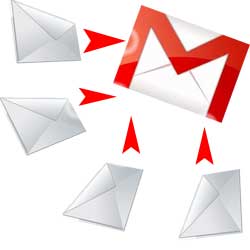You may
probably use Google many times a
day. But, the fact is, how you use it in an effective manner like a
technology geek? If your current use
of Google is limited to typing a few words in, and changing your query until
you find what you’re looking for, then I’m here to tell you that there’s a
better way and it’s not hard to learn.
Explicit Phrase:
Let’s say you are looking for content about internet marketing. Instead of just typing internet marketing into the Google search box, you will likely be better off searching explicitly for the phrase. To do this, simply enclose the search phrase within double quotes.
Let’s say you are looking for content about internet marketing. Instead of just typing internet marketing into the Google search box, you will likely be better off searching explicitly for the phrase. To do this, simply enclose the search phrase within double quotes.
Example:
"internet marketing"
Exclude Words:
Let’s say you want to search for content about internet marketing, but you want to exclude any results that contain the term advertising. To do this, simply use the "-" sign in front of the word you want to exclude.
Let’s say you want to search for content about internet marketing, but you want to exclude any results that contain the term advertising. To do this, simply use the "-" sign in front of the word you want to exclude.
Example
Search: internet marketing -advertising
Site Specific Search:
Often, you want to search a specific website for content that matches a certain phrase. Even if the site doesn’t support a built-in search feature, you can use Google to search the site for your term. Simply use the "site:somesite.com" modifier.
Often, you want to search a specific website for content that matches a certain phrase. Even if the site doesn’t support a built-in search feature, you can use Google to search the site for your term. Simply use the "site:somesite.com" modifier.
Example:
"internet marketing" site:www.smallbusinesshub.com
Similar Words and Synonyms:
Let’s say you want to include a word in your search, but want to include results that contain similar words or synonyms. To do this, use the "~" in front of the word.
Let’s say you want to include a word in your search, but want to include results that contain similar words or synonyms. To do this, use the "~" in front of the word.
Example:
"internet marketing" ~professional
Specific Document Types:
If you’re looking to find results that are of a specific type, you can use the modifier "filetype:". For example, you might want to find only PowerPoint presentations related to internet marketing.
If you’re looking to find results that are of a specific type, you can use the modifier "filetype:". For example, you might want to find only PowerPoint presentations related to internet marketing.
Example:
"internet marketing" filetype:ppt
This OR That:
By default, when you do a search, Google will include all the terms specified in the search. If you are looking for any one of one or more terms to match, then you can use the OR operator. (Note: The OR has to be capitalized).
By default, when you do a search, Google will include all the terms specified in the search. If you are looking for any one of one or more terms to match, then you can use the OR operator. (Note: The OR has to be capitalized).
Example:
internet marketing OR advertising
Phone Listing:
Let’s say someone calls you on your mobile number and you don’t know who it is. If all you have is a phone number, you can look it up on Google using the phonebook feature.
Let’s say someone calls you on your mobile number and you don’t know who it is. If all you have is a phone number, you can look it up on Google using the phonebook feature.
Example:
phonebook:617-555-1212 (note: the provided number does not work – you’ll have
to use a real number to get any results).
Area Code Lookup:
If all you need to do is to look-up the area code for a phone number, just enter the 3-digit area code and Google will tell you where it’s from.
If all you need to do is to look-up the area code for a phone number, just enter the 3-digit area code and Google will tell you where it’s from.
Example:
617
Numeric Ranges:
This is a rarely used, but highly useful tip. Let’s say you want to find results that contain any of a range of numbers. You can do this by using the X..Y modifier (in case this is hard to read, what’s between the X and Y are two periods.) This type of search is useful for years (as shown below), prices, or anywhere where you want to provide a series of numbers.
This is a rarely used, but highly useful tip. Let’s say you want to find results that contain any of a range of numbers. You can do this by using the X..Y modifier (in case this is hard to read, what’s between the X and Y are two periods.) This type of search is useful for years (as shown below), prices, or anywhere where you want to provide a series of numbers.
Example:
president 1940..1950
Stock (Ticker Symbol):
Just enter a valid ticker symbol as your search term and Google will give you the current financials and a quick thumb-nail chart for the stock. Example: GOOG
Just enter a valid ticker symbol as your search term and Google will give you the current financials and a quick thumb-nail chart for the stock. Example: GOOG
Word Definitions:
If you need to quickly look up the definition of a word or phrase, simply use the "define:" command.
If you need to quickly look up the definition of a word or phrase, simply use the "define:" command.
Example:
define:planet
Calculator:
The next time you need to do a quick calculation, instead of bringing up the Calculator applet, you can just type your expression in to Google.
The next time you need to do a quick calculation, instead of bringing up the Calculator applet, you can just type your expression in to Google.
Examples:
3+2 returns 5, 4-1
returns 3, 3^2 returns 9, sqrt(49) returns 7
sin,
cos, arctan, tan…
Google calculator supports various
trigonometic functions, expecting a radians value, that can be expressed also
using the pi constant:sin(pi/2),tan(2/3*pi)
ln
Returns natural (base e)
logarithm:ln(e^5)
log
returns
base 10 logarithm:log(100)
!
returns n
factorial: 3!
daterange:
Returns documents modified in the
given time interval. Dates should be entered in Julian format (so geeky, but a bit unusable).
Using maps daterange:2454091-245101 you can find who talked about doughnuts in the last ten days of 2006
Using maps daterange:2454091-245101 you can find who talked about doughnuts in the last ten days of 2006
link:
Lists webpages that link
to the given webpage. Here link:http:\\www.wikipedia.org\maps will
list WebPages with links pointing to Wikipedia’s voice for Maps
Related:
Returns pages that Google
somehow thinks are related to the given page. Not always accurate.
Info:
Returns some
informations about the given web page. Typically website and description.
Let’s have
a Wise and
Tricky Searching…………..
Buy a monkey a bucket of chicken and have a barrel of fun with it